Function templates
Content
All the following information related to the function are store in the library:
The LNodes defined in this function and all the properties related to thess LNodes
The signals selected for sub LNodes
The inputs defined for sub LNodes
Function structure (sbufunction) and LNodes assignement in the function structure.
All the related implementation states (LNodes->LN, signals, inputs,) over several IEDs types
The signals roles if function signals are used on Application.
Assignment to Conducting Equipment
Assignment to Virtual IED roles
Configuration of data attributes values
Representation on library
The function is exposed on the library within the Library Manager over the Functions tab.
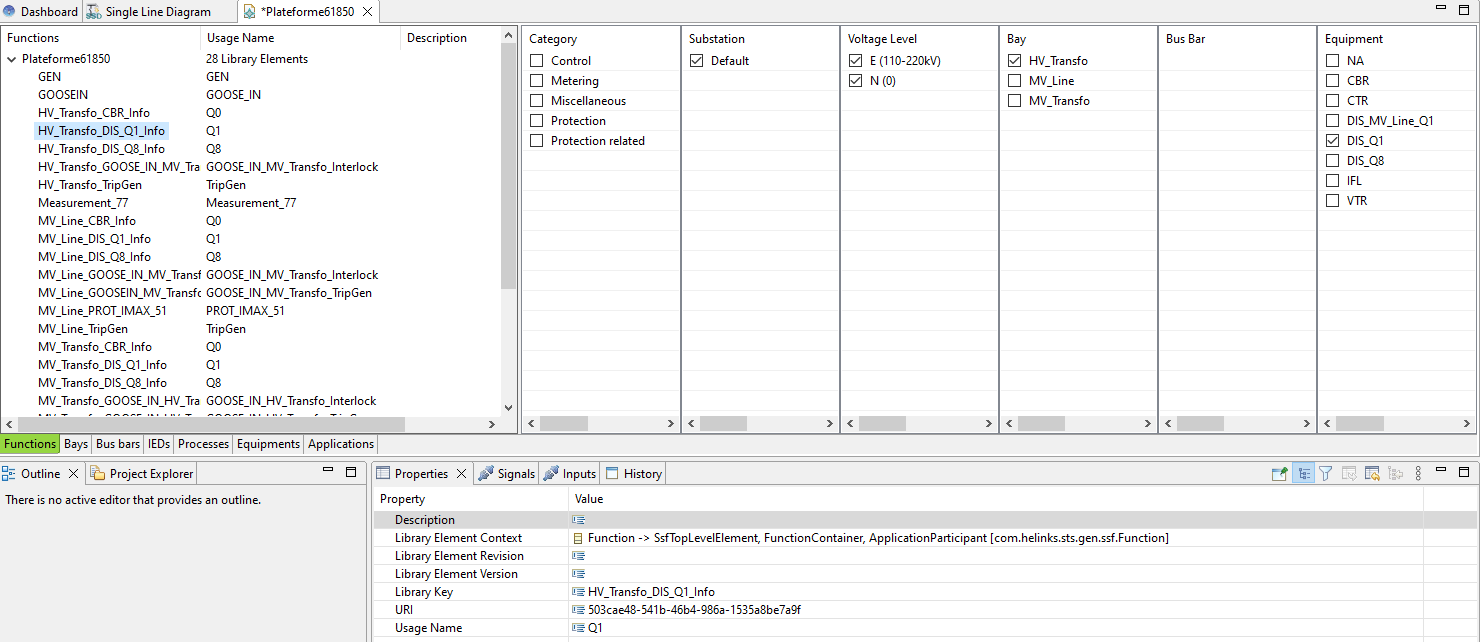
Library manager Functions
Add to library
The add process is done with a right mouse click on the Function and using the contextual menu add to library.
Because this element is an unitary piece of the library there isn’t any advanced adding windows but only simple dialog.
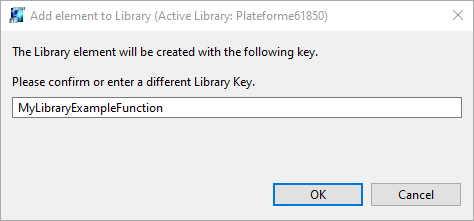
Add Function to library Dialog
Re-adding a function to the library will overwrite the library definition with the current state of the function.
Update from library
Changes to the library element can be manually propagated to other instantiated element that use the same template by selecting the action ‘Update from Library’ in their right-click menu.
The “update from library” should be seen has a complete override of the existing element instance by the current version of the element template from the library.
Note that the ‘Template’ field in the properties of the element is editable, and the ‘Update from Library’ action will refer to the current value of that field.
Currently there is no Template versioning concept and automatic template changes propagation concept. If you update a template and you would like to propagate this change to all instances element of this template. You should apply again this template to the already created element or simply recreate said element.
Usage
After a function has been added to the library, its ‘Template’ property will show the library key, and the function becomes available in the area of the editing palette below the equipment functions:
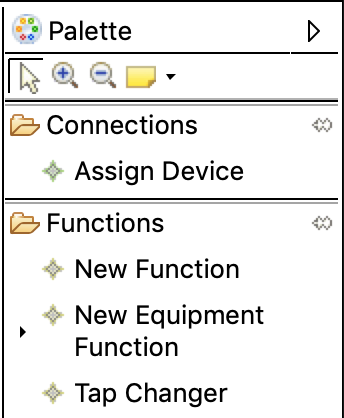
These tool entries will then produce a duplicate of the original function at the time when it was added to the library.
