Draw Structure Elements
Click on the “Single Line” button in the Dashboard.
Select “Substation” from the palette on the right side and drop it to the canvas. Do this with a single click. It is not recommended to drag it open.
Name the substation MFS (stands for My First Substation) and add a description.
The emphasized icon in the lower-left corner of the substation indicates that this element is now the active substation. Subsequently entered objects will belong to this substation.
Note:
Alternatively, you also can double-click the "Substation" menu item in the palette.
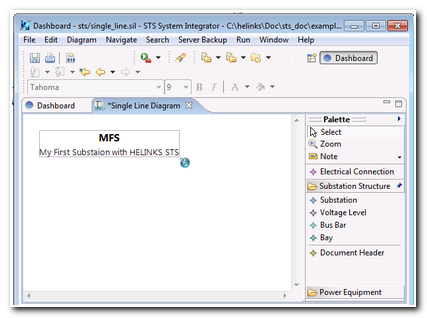
Add now other Substation structure element from the palette :
A Voltage Level “J” “11kV”
A Bus Bar “BusBar”
A Bay “01” to the drawing.
"Voltage Level" and "Bay" are placed the same way as the "Substation" Element. The Bus Bar is drawn by dragging the mouse horizontally.
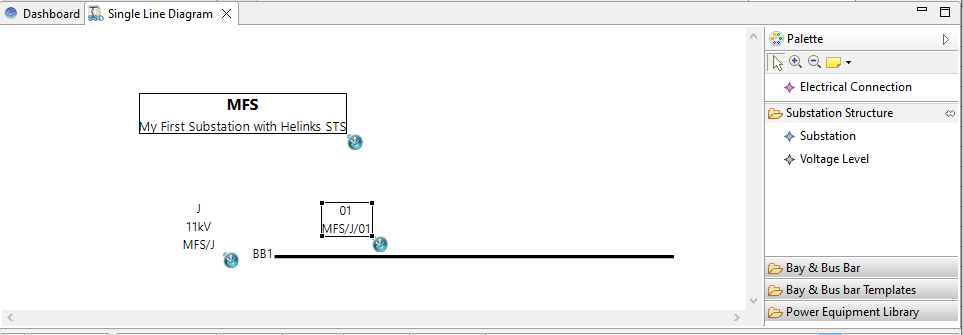
The active element of the substation structure is represented with a blue emphasized icon in the drawing.
Make sure to activate the proper structure before adding a element to the drawing !
The element added to the drawing will automatically be related to the active element structure.
Click on the canvas and inspect the properties. Here you can see the active elements.
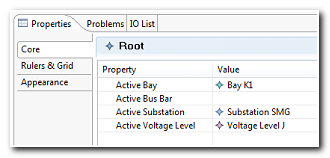
By clicking on an element, you can check if it is in the correct structure because the blue icon of the parent structure element will be highlighted. You can also use the right click option “Select children” to select all the children of a structure element.
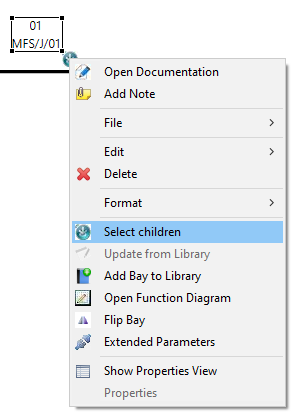
If an element is accidentally added to the wrong structure, you can use a copy/paste to move the element to the correct structure.
