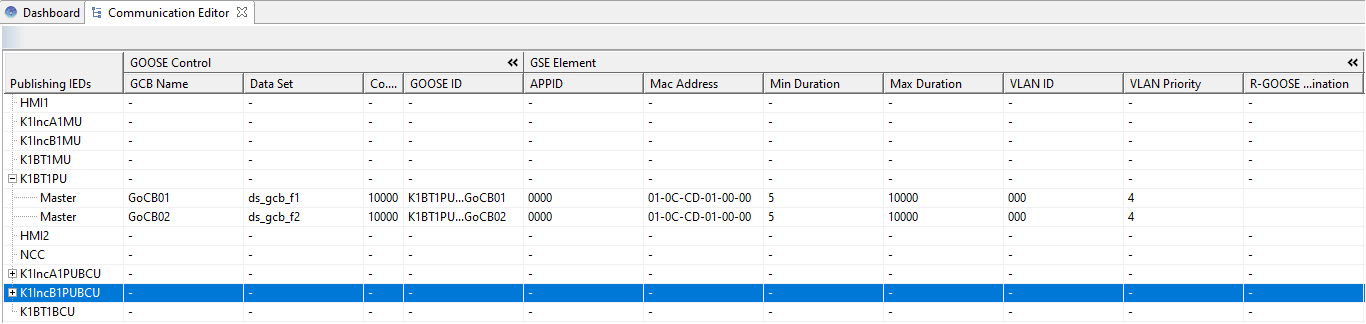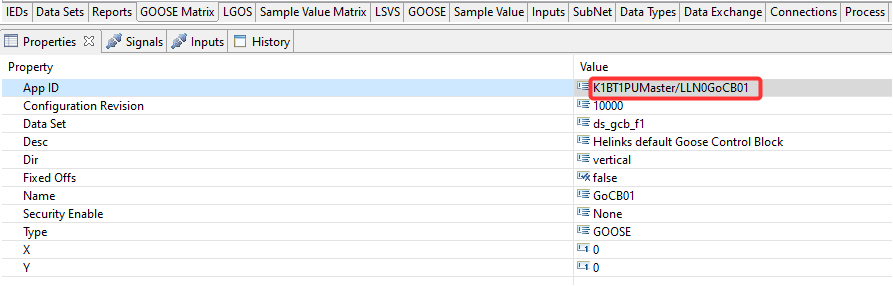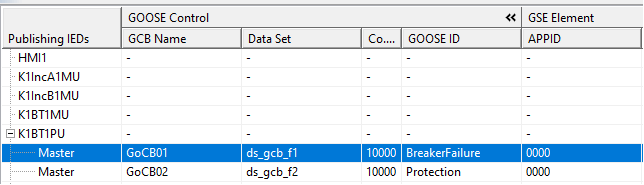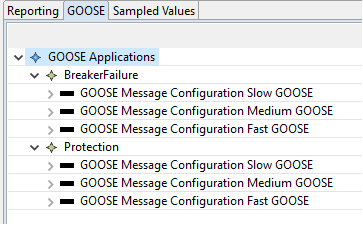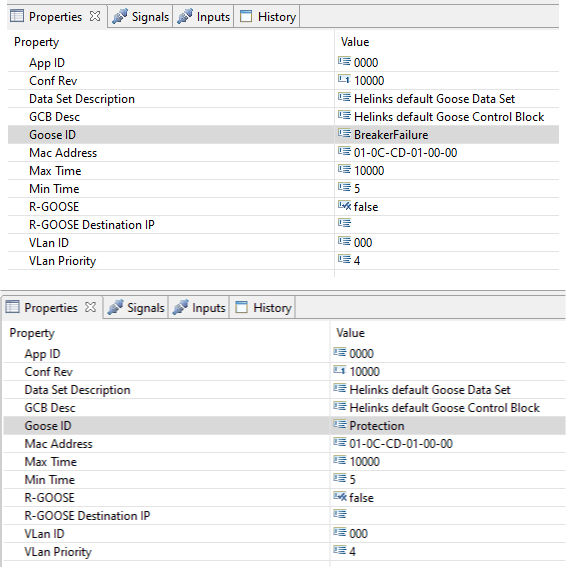Change GOOSE ID for GOOSE Control Blocks
GOOSE ID (or appID according to the standard) is the unique ID assigned to each GOOSE control block. While for some IEDs, the GOOSE ID is created to show the path of the data attributes used in the GOOSE message, it is not mandatory for the ID to be this way and can be customized by the user. However, it must be unique for the IED.
The GOOSE control blocks can be found in the Helinks “Communications Editor” in the “GOOSE Matrix“ tab. It shows all the information for the GOOSE messages which have been configured.
The picture below shows the GOOSE Matrix for an example model. Look at the GOOSE ID for the GOOSE control blocks for the IED K1BT1PU.
The GOOSE ID and other properties of the message can be found in “Properties“ at the bottom of the screen, however under the name which is used in the standard as well, “App ID”.
There are two ways to change the GOOSE ID. One can be done after communication configuration and one before.
After Communication Configuration
To change the GOOSE ID, simply click on the field so you can type, either in properties for App ID or under the GOOSE ID column. As an example, the GOOSE ID for K1BT1PU, GoCB01 is changed to “BreakerFailure” and the Id for GoCB02 is changed to “Protection”.
As you can see, the GOOSE ID has changed for both messages.
NOTE: Make sure the GOOSE ID is unique for each message for one IED. Otherwise, the communication will not be successfully imported to the IED configuration tools.
Before Communication Configuration
Changing the GOOSE ID before it is configured can be done in the applications. The picture below shows the GOOSE Applications, BreakerFailure and Protection.
NOTE: These applications contain messages for three IEDs and not just K1BT1PU so whatever changes that are done to them will be applied to all IEDs.
To change the GOOSE ID, you simply need to look at the GOOSE Control Block properties by expanding one the GOOSE Message Configuration options. In this case, Fast GOOSE was used for both applications and the properties of the control block are shown below.
The GOOSE ID filed is empty by default. Type in “BreakerFailure“ and “Protection“ as GOOSE ID for BreakerFailure and Protection applications.
Next step is to configure the communication again by using the “Set SCL Communication Settings from Specification“ button.

After communication is configured, the GOOSE ID for the applications for all IEDs can be verified in the Communications Editor.
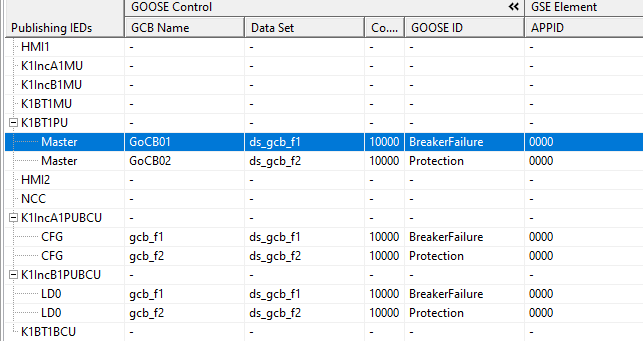
NOTE: As it is stated, this method is most useful before configuring the communication. But users can apply this even afterwards. The problem is the information is rewritten and could pose problems. Also, as seen in the example, the GOOSE ID change is done for all IEDs since they are all part of the GOOSE application. If the desire is to change the ID for only one IED and not others, it is better to do it after configuration or to change the application itself so it contains one IED and not multiple.